Sending real-time and scheduled mass/one-on-one SMS using Telnyx in Zoho CRM
- Administrator

- Aug 23, 2023
- 1 min read
Updated: Jun 12, 2024
Student support specialist is in charge of sending mass SMS to students during off-campaign season through Telnyx plugin in Zoho CRM. This feature only allows SMS, not voice calls. Please refer to this documentation to learn how to use Telnyx in Zoho CRM.
Send mass SMS in real-time
Select multiple users in the Student Module then click the button "Send Bulk SMS - Telnyx".

Telnyx detects all phone numbers in a student profile - so always double check the recipient numbers that were pulled by Telnyx. Make sure that "partner's mobile", "gifter's mobile" and "telephone numbers" are removed.
To make the message personal, you may also add pre-defined fields.

Note: When sending a mass SMS in real-time, you have to wait for queueing to finish before you can close Ulgebra window. Also, make sure to check the category of mobile number under "Recipients". Typically, we only want to select "Mobile" and "Partner's Mobile".
Send one-on-one SMS in real-time
Go to the profile of the student you want to send a message to and click "Send SMS - Telnyx" button to initiate SMS sending.

Make sure Telnyx detects the correct number in the student profile. The number should be 100% correct if it says "(mobile)".

Schedule 1-on-1 SMS
In a student record, fill out the fields under "Scheduled Outbound SMS" to activate message scheduling. The fields "SMS Content", "SMS Send Time", and "SMS Ready to Send?" will enable the workflow.
The content in the fields "SMS Ready to Send" and "SMS Send Time" will be cleared 24 hours after the send time.

Schedule bulk SMS
1. In Zoho CRM, go to Students module and open "Manage Columns"
2. Search for fields containing the term "SMS" and check everything.
3. Using the filter feature, exclude users with checked "Phone SMS Opt-out" field and users with empty "Mobile" field.
4. On the upper right corner of the screen, click "Actions" and select "Zoho Sheet View". Please be careful not to modify anything when you're using this feature.
5. Paste the message onto the cells under column title "SMS Content". When finished, click "Save" on the upper right corner of the screen.
TIP: To personalize a message, refer to below sample formula. When entered, the cell should show the desired personal message. Afterwards, copy the displayed content in the cells and "paste as value" to the same cells so the formula comes out as plain text.
="Hey"&" "& B2&", wanna dance? New programs starting. Salsa / Bachata beginner to advanced. Also New: Ladies Styling, and Salsa on '2'! Would you like the full info?"
6. Update the fields "SMS Send Time" and "SMS Ready to Send?" in the Zoho Sheet View to enable the workflow.
7. Close the Zoho Sheet tab and refresh the Zoho CRM tab. The "SMS Content" field should already be updated.
8. If you are looking for mass SMS campaign, go to this page instead.
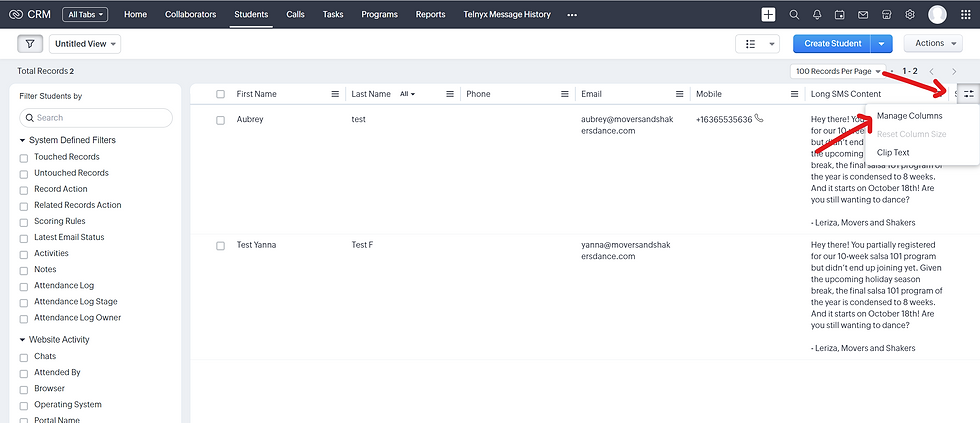




IMPORTANT: These messages are scheduled through use of workflow and webhooks. Webhooks connect Telnyx and CRM automation, and we are only allowed 200 webhooks per day with the Professional CRM edition that use. Based on previous SMS campaigns, we are able to send up to 300 scheduled SMS per day. If you want to investigate why some SMS have failed deliveries, please check the "Failed" report in Webhook page.

Get notified when CRM receives inbound SMS
Go to Telnyx Message History module and check the "Unread Messages" filter located on the left sidebar of the CRM.

Mark SMS as read
INBOUND MESSAGES
Use the "mass update" feature to mark multiple messages as read. We do this if we already replied to a message and want to remmove it from unread list.

OUTBOUND MESSAGES
No need to mark outbound messages as read. All outbound messages are automatically marked as read through below workflow.

MAJOR UPDATES:
In June 2024, we purchased 9 additional numbers in Telnyx as a backup for when we encounter failed SMS deliveries using the original number (+14244023780).
With this update, you'll need to take an extra step when sending SMS in real-time, either bulk or individual. Kindly select which number you'll be texting from. Also, when replying to texts, please check which number the user texted to and reply from the same number.
By default, all scheduled SMS will be sent using the number ending in 3780 (original Telnyx number).
Please know that the demo video below doesn't cover this update yet but is still worth watching.
WORKAROUND:
In the event that Telnyx plugin in Zoho CRM is not recording any outbound or inbound text messages, kindly watch the video below to learn how to manually monitor SMS delivery status.
To learn how to send mass SMS during campaign season, please go to this article.







